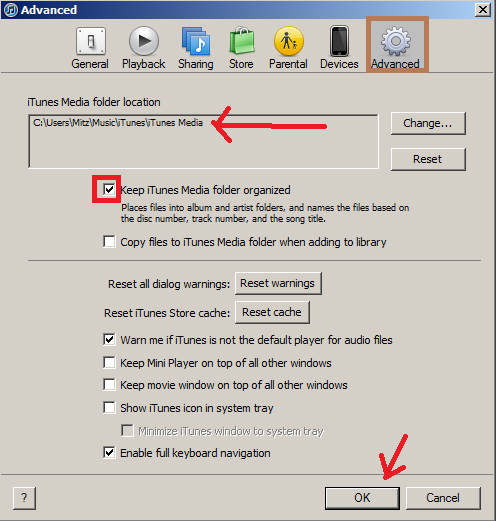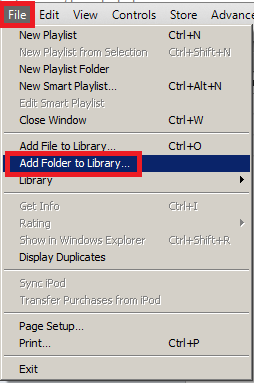The two companies will share intellectual property on a "broad range of products and services," including those for certain digital imaging and mobile consumer products.
Here's a novel idea: Instead of suing for patent infringement, why not just share the intellectual property?
This is exactly what Microsoft and Canon have decided to do. The two companies announced Wednesday that they've signed a patent cross-licensing agreement, which gives them the right to use the intellectual property on some of each other's products.
"This collaborative approach with Canon allows us to deliver inventive technologies that benefit consumers around the world," Microsoft IP Licensing general manager Nick Psyhogeos said in astatement. "Microsoft believes cooperative licensing is an effective way to accelerate innovation while reducing patent disputes."
Patent cross-licensing agreements are nothing new. In fact, a lot of tech companies over the years have made such deals with their colleagues and even their competitors. For example, earlier this year Samsung entered into three separate patent cross-licensing agreements with Google, Cisco Systems, and Ericsson.Microsoft and Canon did not disclose the terms of the deal or say exactly what types of patents they'll be sharing. But, they did say the agreement "covers a broad range of products and services" and applied to their "growing patent portfolios." The companies said that certain digital imaging and mobile consumer products have been included in the agreement.
As for Microsoft, since it launched its IP licensing program in 2003, it has entered into more than 1,100 licensing agreements with various companies.